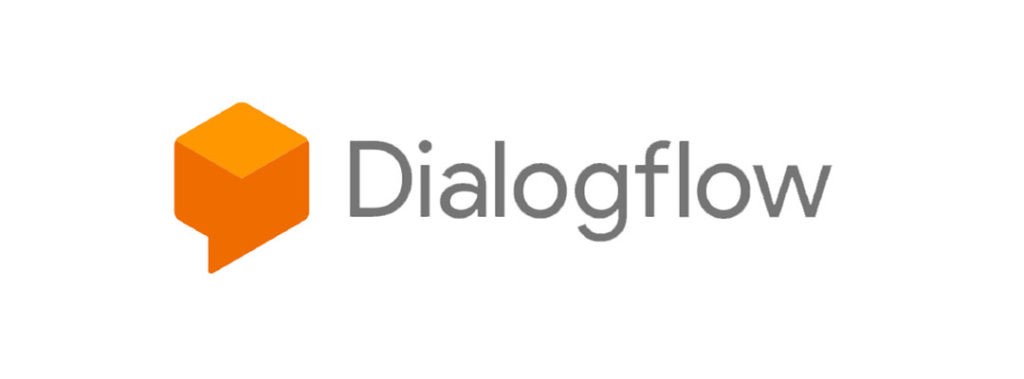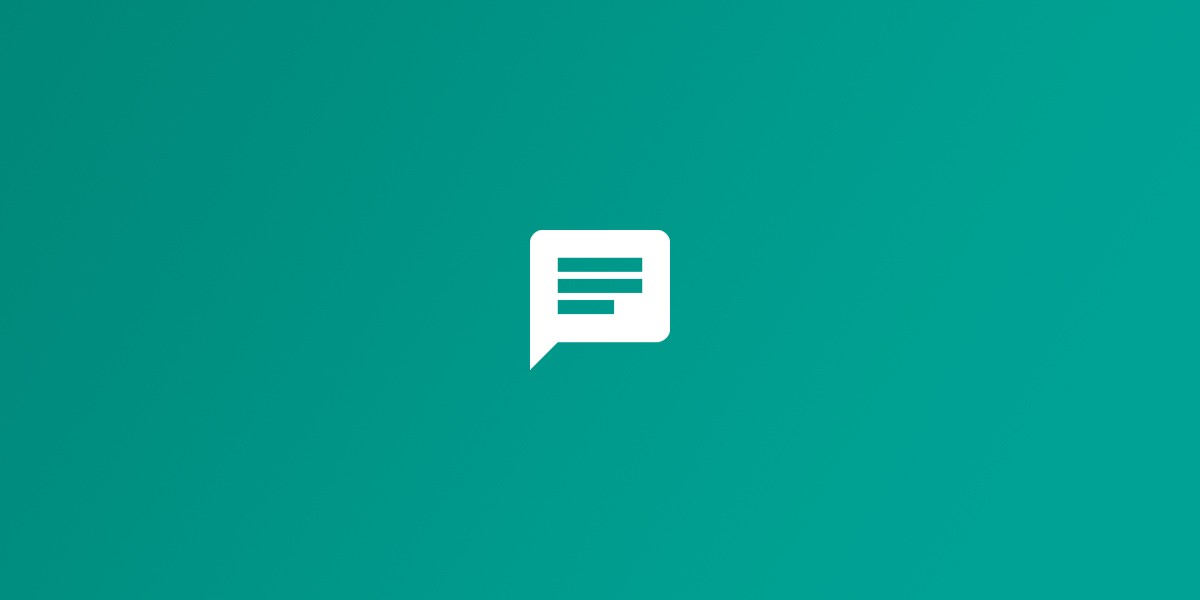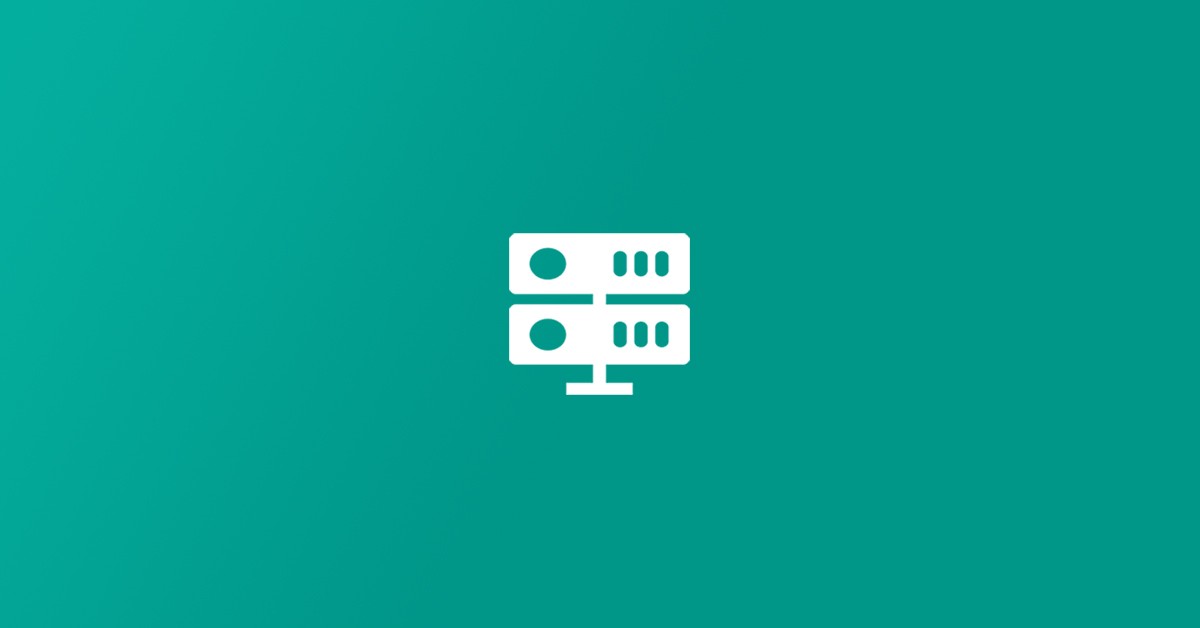What is the spreadsheet feature in the WhatsAuto app?
Just like a custom reply feature in the WhatsAuto app, you can use Google sheet to create a chatbot and use it with the WhatsAuto app for sending auto-reply messages.
How do I create a chatbot using Google sheet?
- Go to https://google.com/sheets
- Create a spreadsheet with any name you want.
- Enter your incoming message in Column “A” like the image below. (Incoming messages are case-insensitive, “HI” is the same as “hi” and “Hi”)
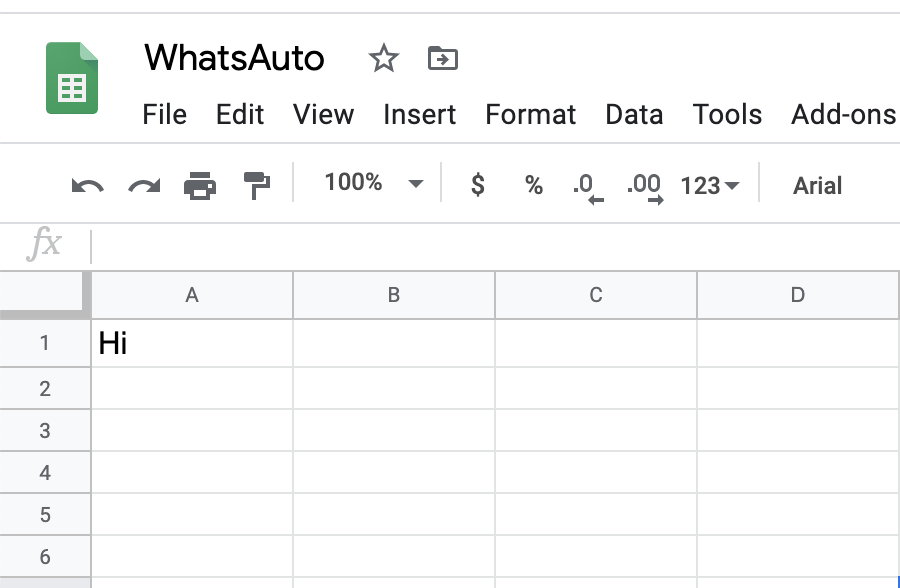
- You can also add multiple incoming messages in column “A” separated by a comma for the same reply message.
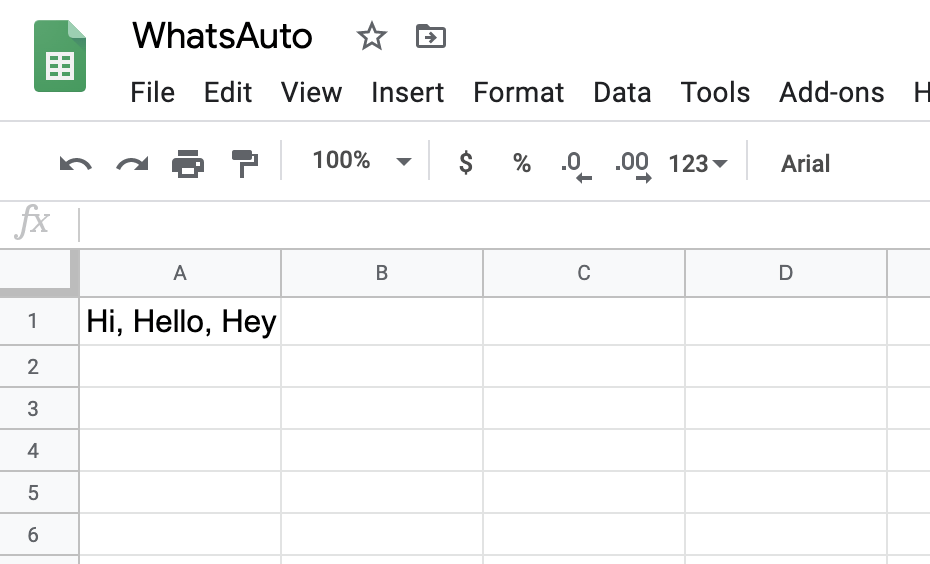
- Enter Your reply message in Column “B”
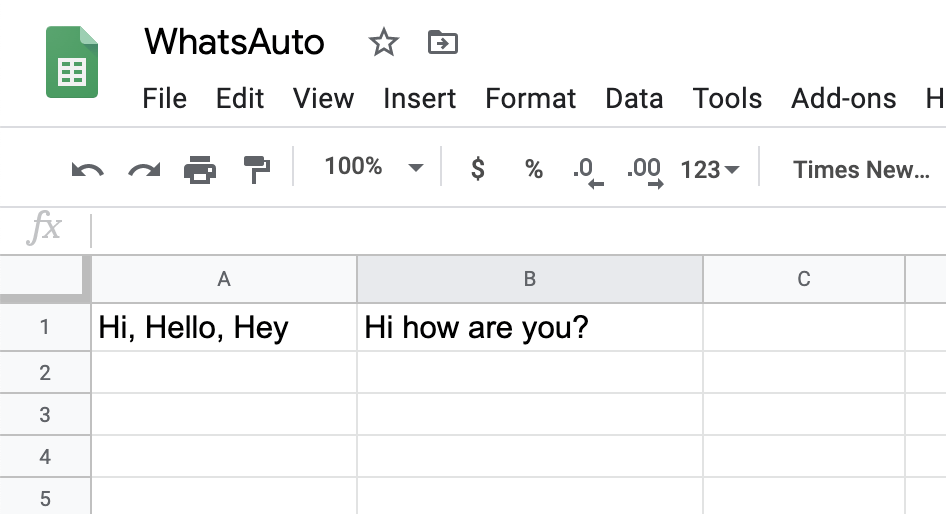
- Now add your match options in Column “C”.
“1” is for the exact match. (If you want your incoming message to match exactly with your spreadsheet column “A” messages, use this option “1” in your column C). For example: When you receive an incoming message “Hi” from your friend in WhatsApp or any other messaging app, the auto-reply message will be sent only if it matches exactly with your column “A” messages.
“2” is for contains match. (Same as Exact match but this option will check if your incoming message contains the word in your spreadsheet message). For example: When you receive a message “Hi bob, how are you”, it will match with the spreadsheet message “hi” because the incoming message contains “hi”.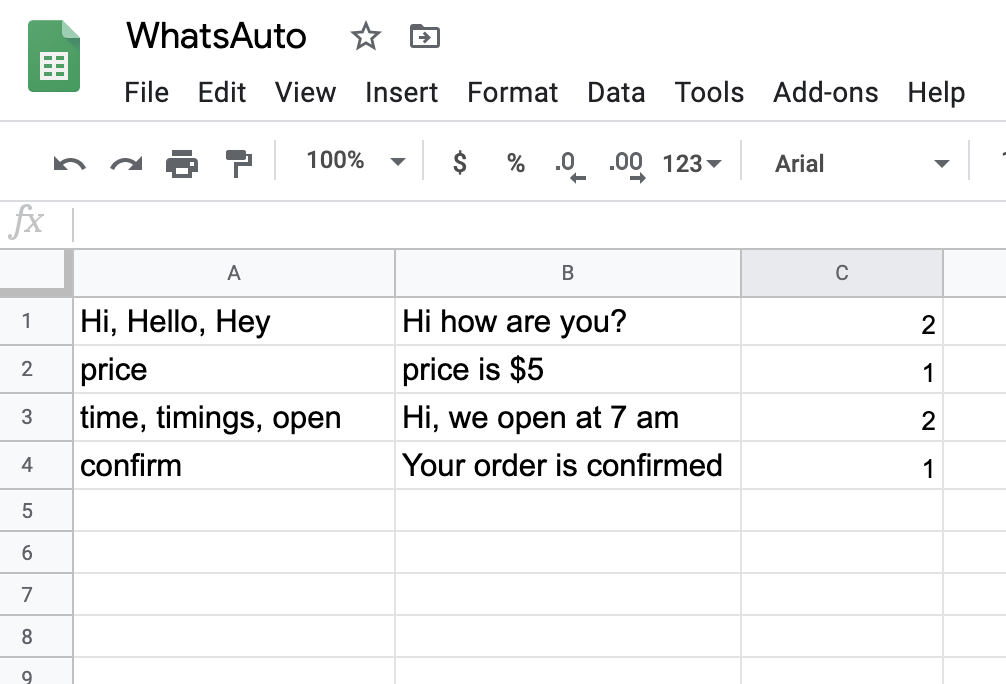
How do I sync the spreadsheet in my WhatsAuto app?
- Go to Spreadsheet screen in WhatsAuto app
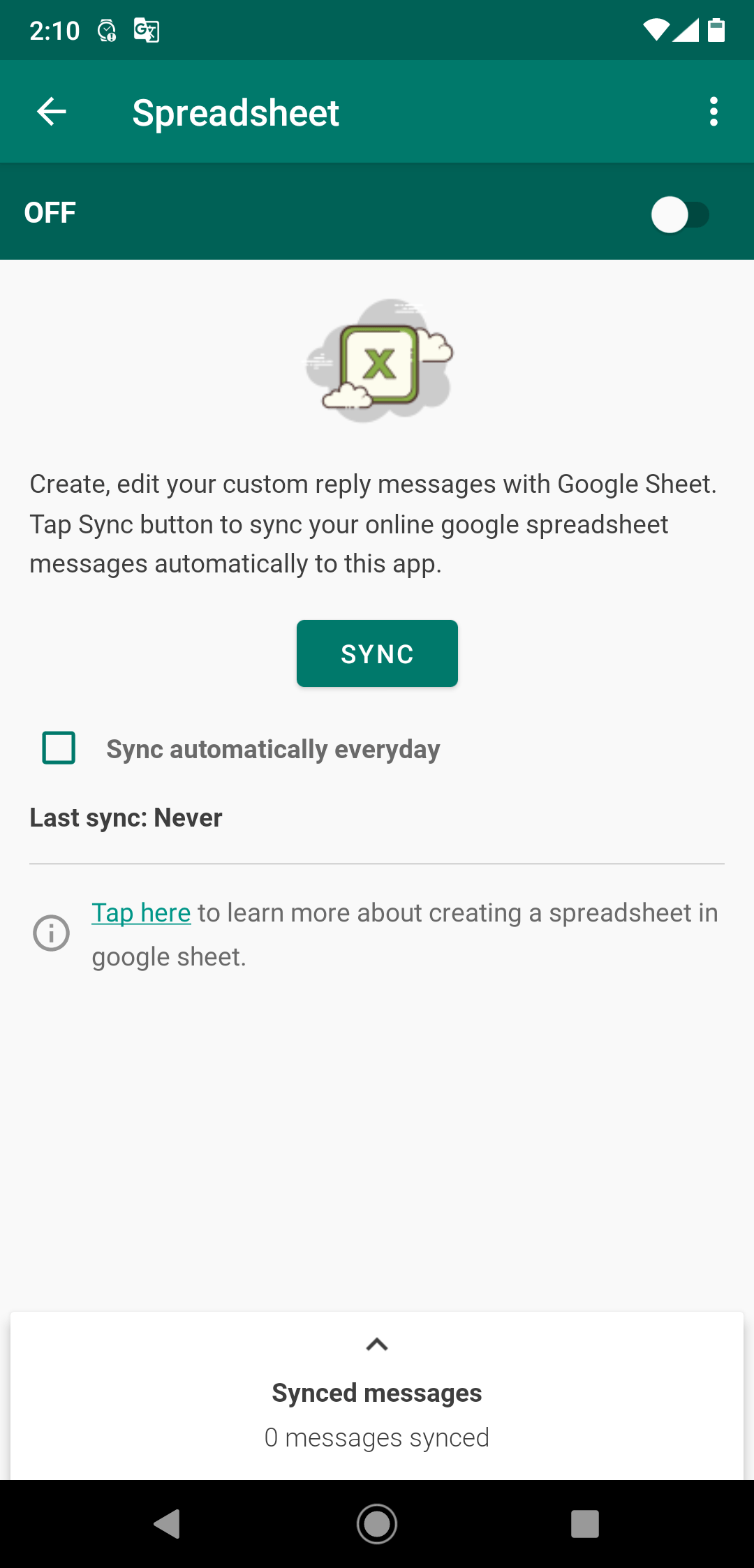
- Tap the “Sync” button and Sign In with your Google account.
- A popup window will open, now choose a spreadsheet you want to sync.
- That’s it.
- If you want to sync it automatically then enable the “Automatic sync” checkbox on the above screen, it will sync live or sync automatically every 15 minutes or 1 hour, or 2 hours according to the timings you choose.
What is live sync?
Messages are synced automatically whenever you add or change any data in your Google spreadsheet. However, the new changes will take effect only after the auto-reply is sent.