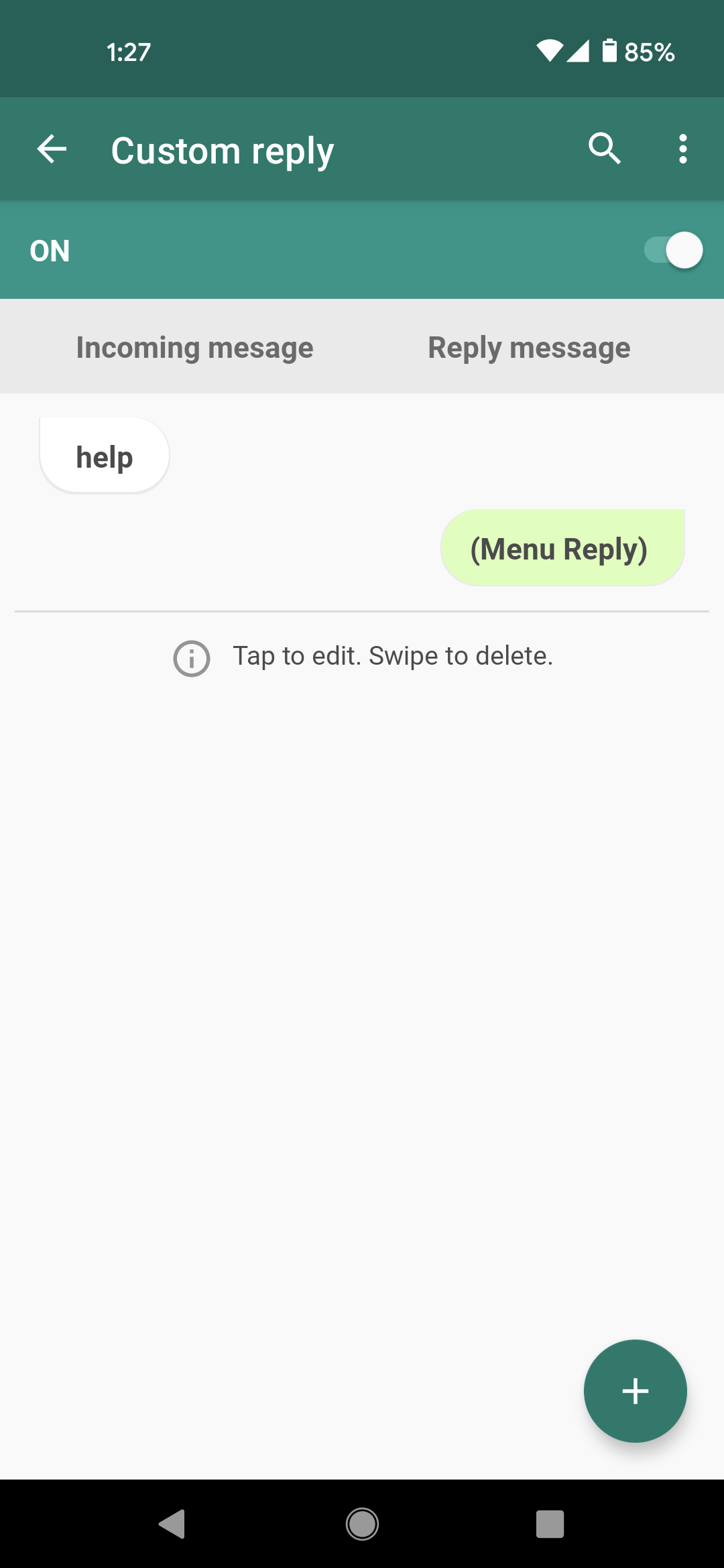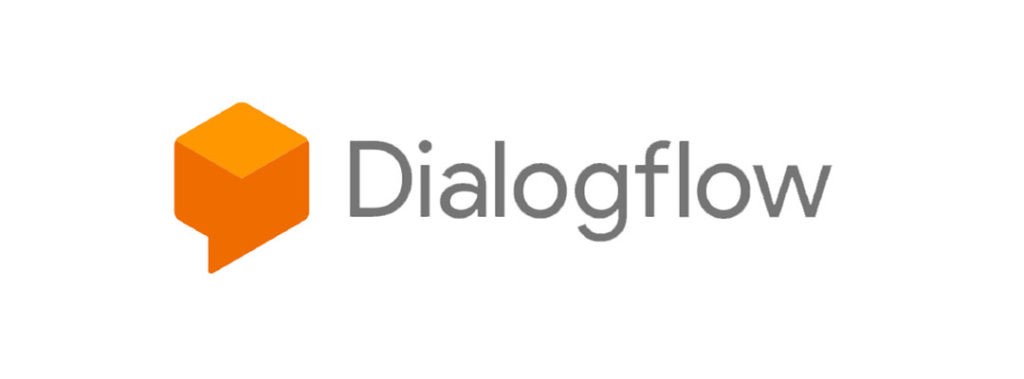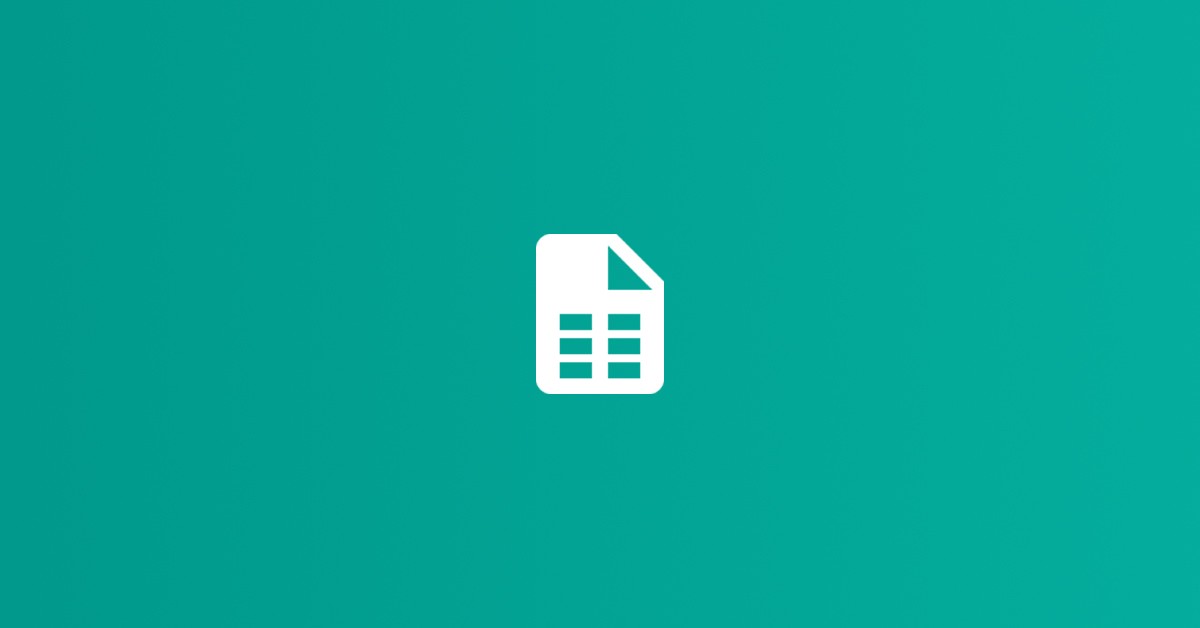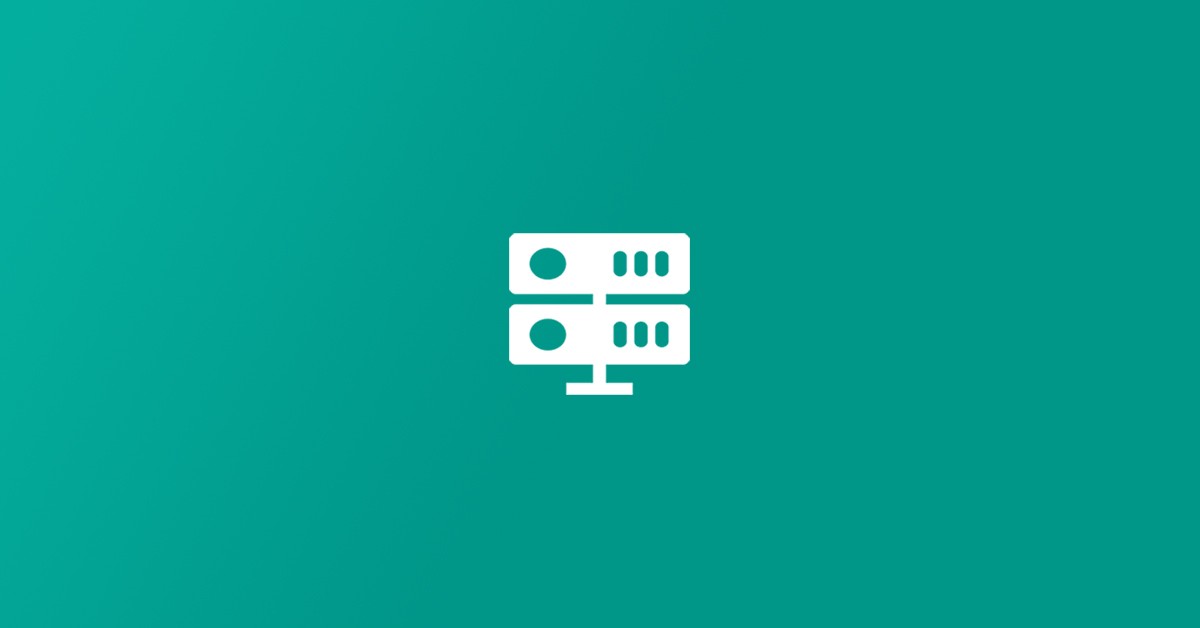What is a menu reply?
Create a list of menus to send it as an auto-reply. When a user chooses a menu the following sub-menu will be sent as an auto-reply. For more details on creating a menu reply visit the YouTube link below to watch the video tutorial. You can also go to the menu reply screen in the WhatsAuto app and click more options at the top and click “Watch Video” to watch the tutorial video.
https://www.youtube.com/watch?v=Tz_obv9JJ2Y&ab_channel=WhatsAutoApp
How to stop sending menu reply messages every time?
If you wish not to send a menu reply every time you receive a message, you can set a time delay or either send it only once per chat.
Step 1: Go to the menu reply screen and click the more options at the top.
Step 2: Click the “Time delay” option.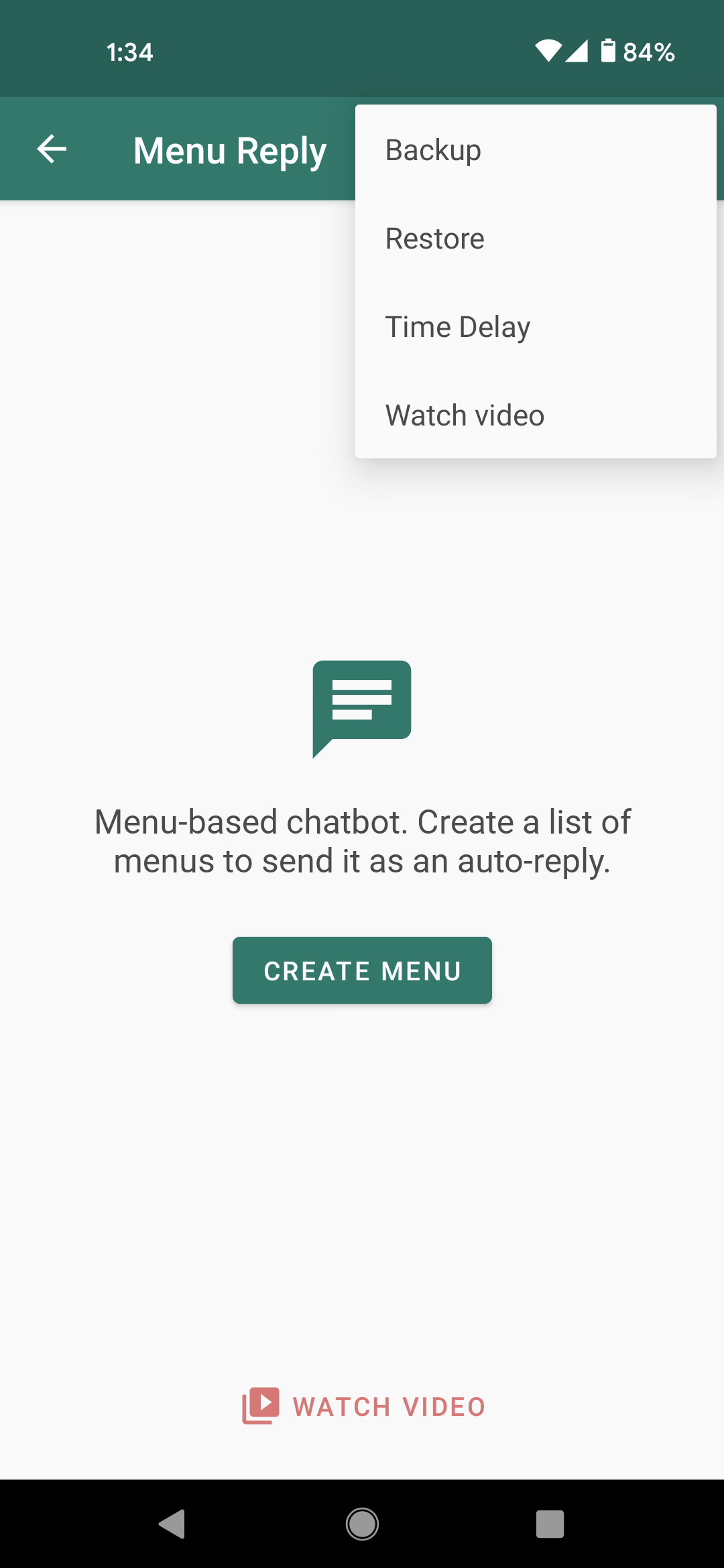
Step 3: You can choose “Time delay” or “Reply once” to avoid sending menu reply messages every time.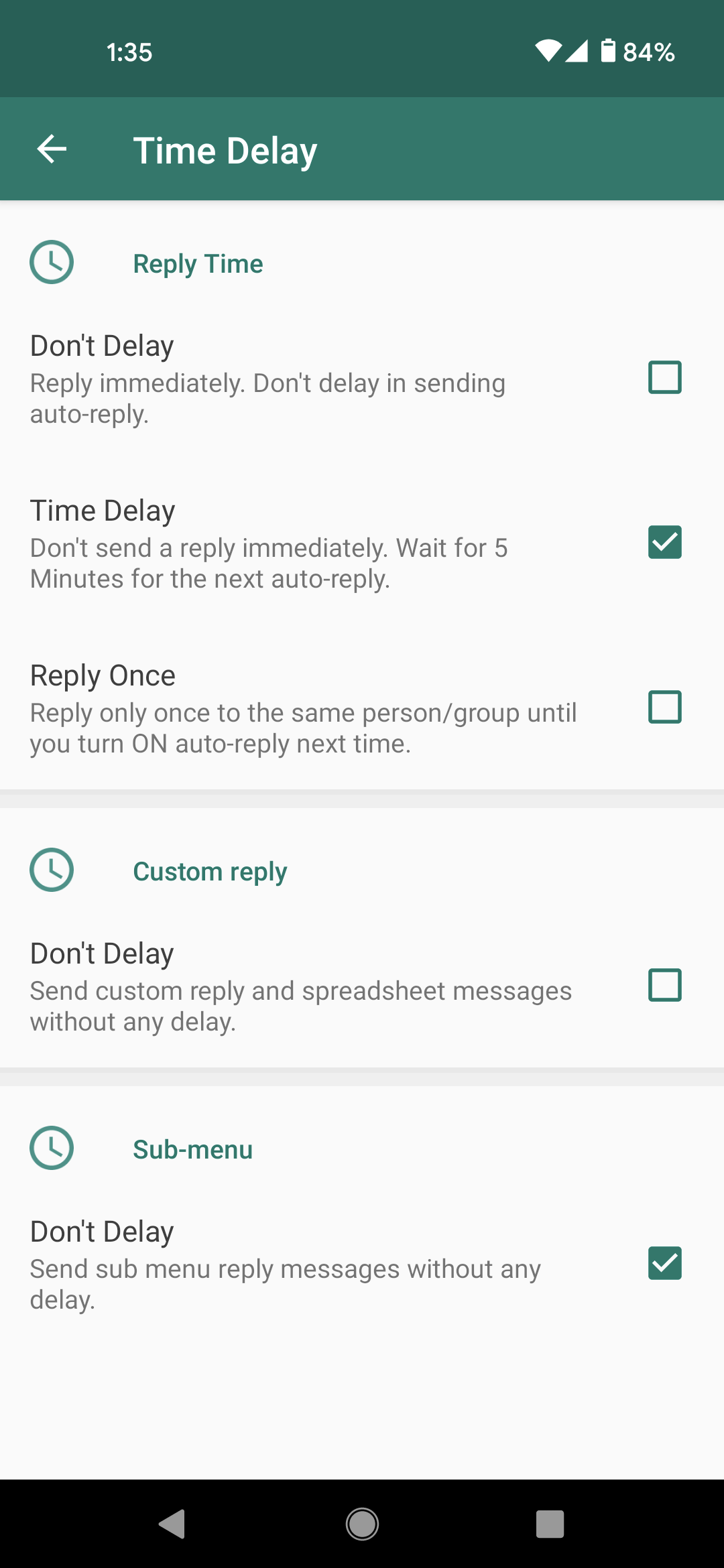
Step 4: If you choose “Reply continuously” under the Sub-menu section, all the sub-menu will send without any delay if the user chooses a menu option. 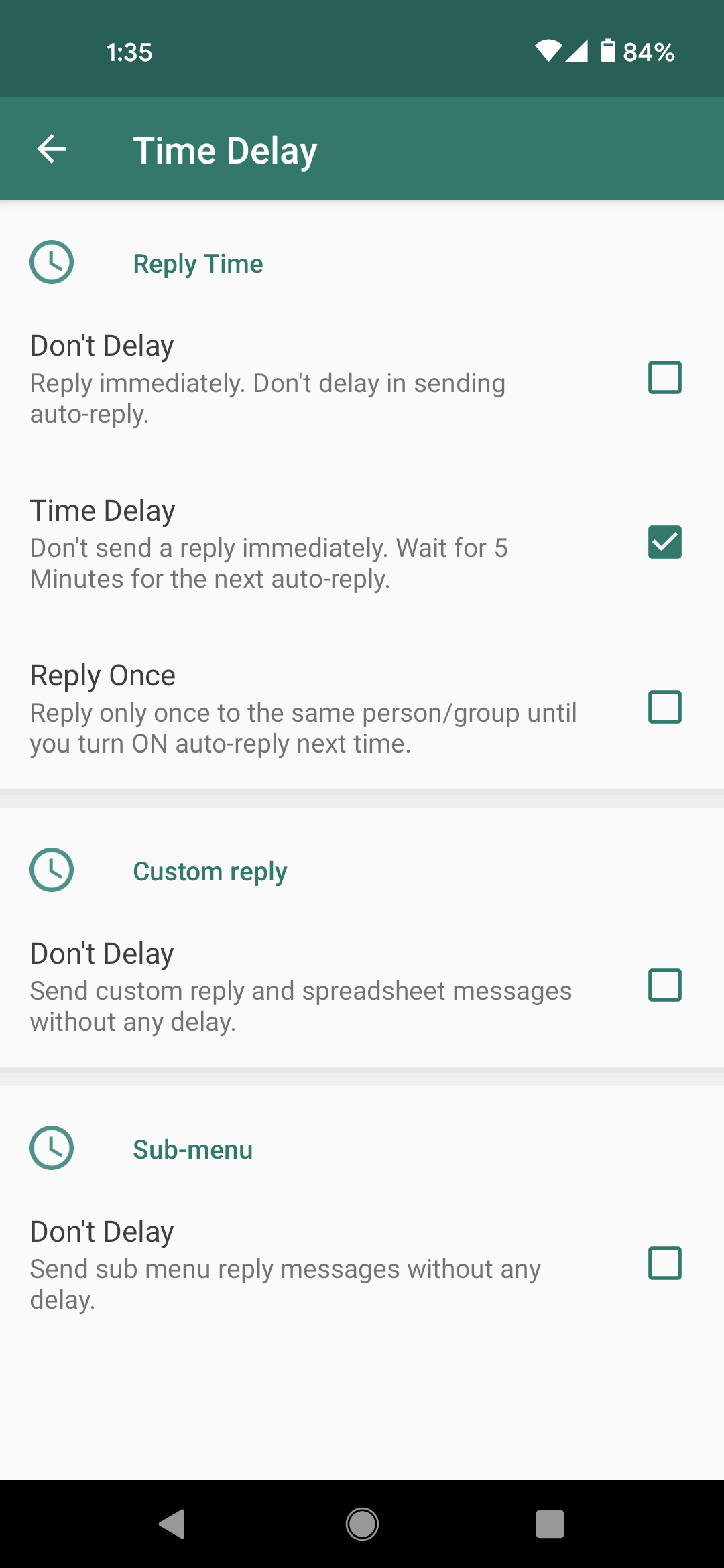
How to send the main menu again after choosing the sub-menu options?
Whenever the user sends a wrong key other than sub-menu options, the main menu will be sent again, or anytime if the user sends “0” the main menu will be sent.
How to link menu reply with custom reply messages?
If you want to send menu reply messages based on certain keywords then follow the steps.
Step 1: Go to the custom reply screen in the WhatsAuto app.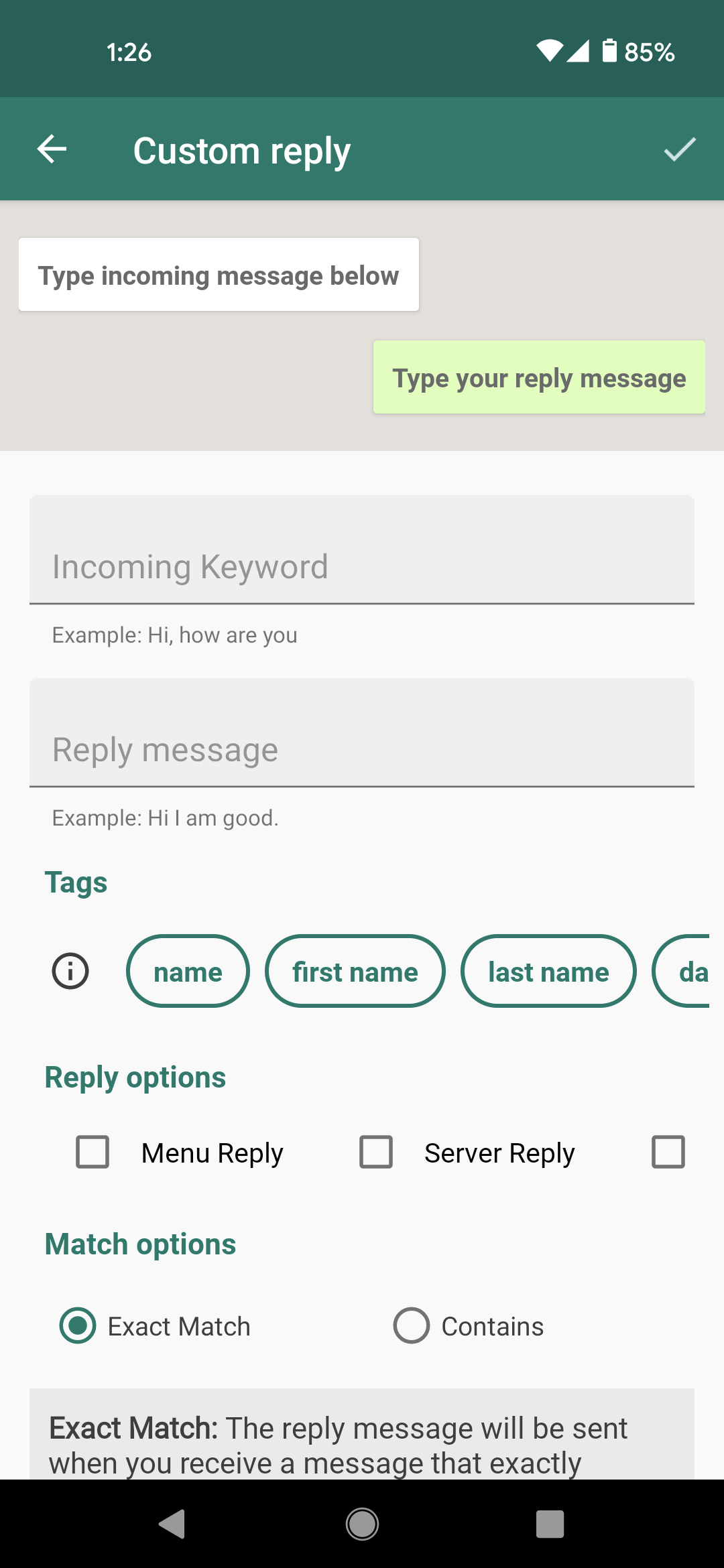
Step 2: Type any incoming message keyword to send a menu reply based on that keyword.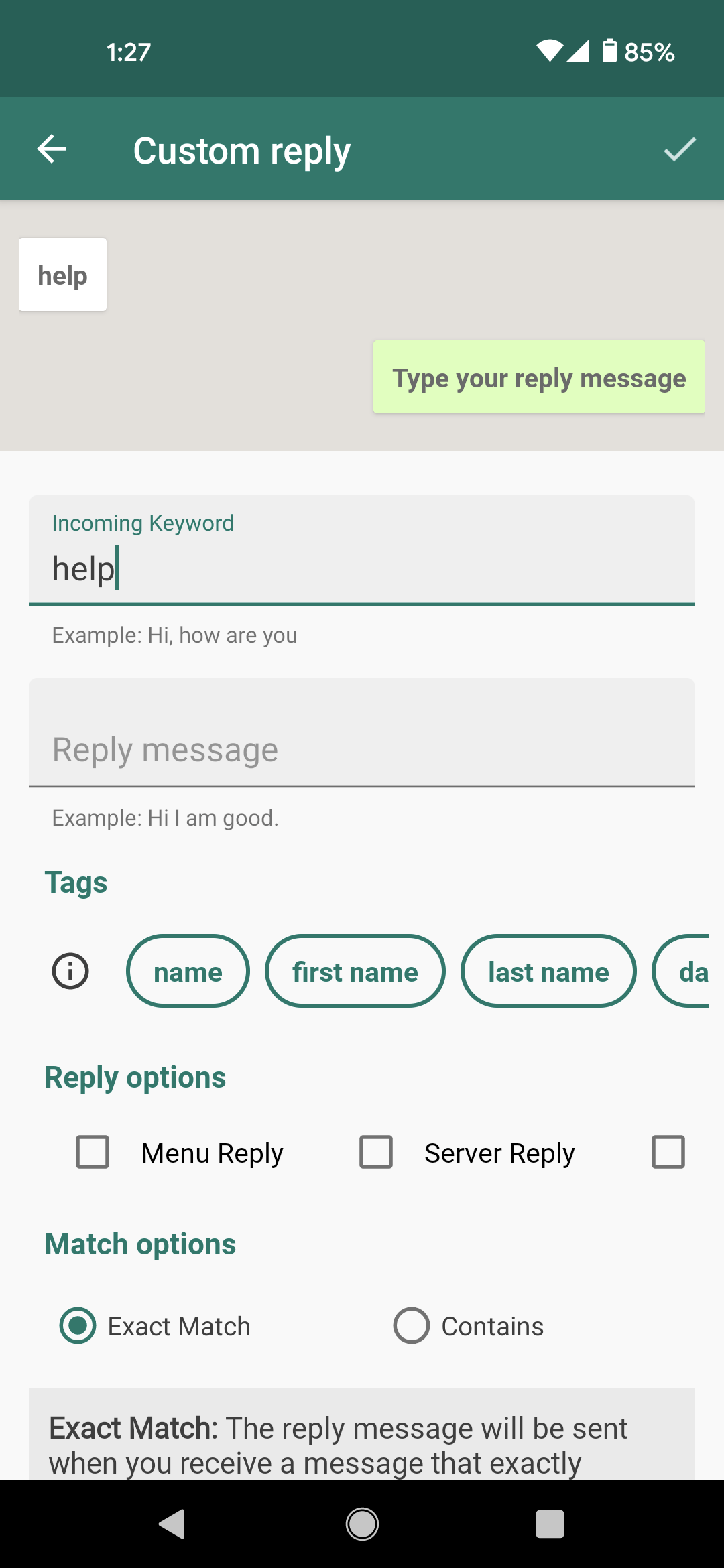
Step 3: Choose the menu reply as a reply option.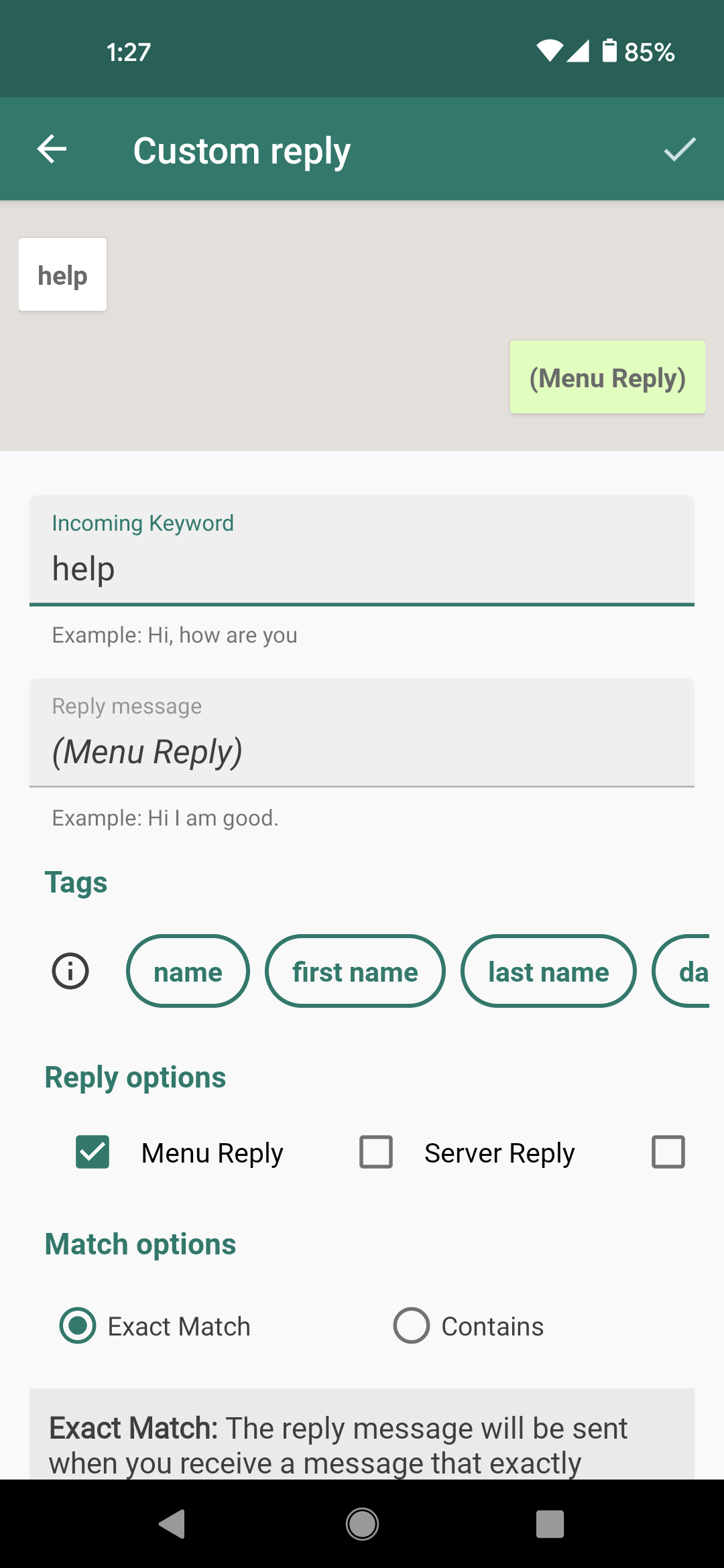
Step 4: Click the done, that’s it. Whenever someone sends you the keyword the menu reply message will be sent.